Excel ROUNDUP Function
Learn how to use the ROUNDUP function in Excel with usage directions, input definitions, and example use cases.
How to use ROUNDUP
To use the ROUNDUP function in Excel, click into a cell and type in =ROUNDUP to initiate the function. Next, you’ll see 2 input prompts for “number” which is the number you want to round up and “num_digits” which is the number of digits you want to include after the decimal point. For example, =ROUNDUP(8.79,0) rounds 8.79 to 9.
The ROUNDUP function will always round a number up, away from zero.
Function Layout (Syntax):
=ROUNDUP(number, num_digits)
Inputs (Arguments):
- Number: The base number that you want to apply rounding to.
- Num_digits: The number of digits you want to include after the decimal point after rounding. (Ex. using num_digits 2 will round 8.755 to 8.76)
Example: Rounding Up Interest Payments
In this particular example, we have customer savings accounts at a bank with interest payments calculated by applying an interest rate to the savings balance.
Since the bank will only show the dollar balance up to the penny (2 decimal places), we can apply the ROUNDUP function to round up all customer interest payments to the next highest penny. This can be done by using =ROUNDUP([Interest Payment Amount],2)
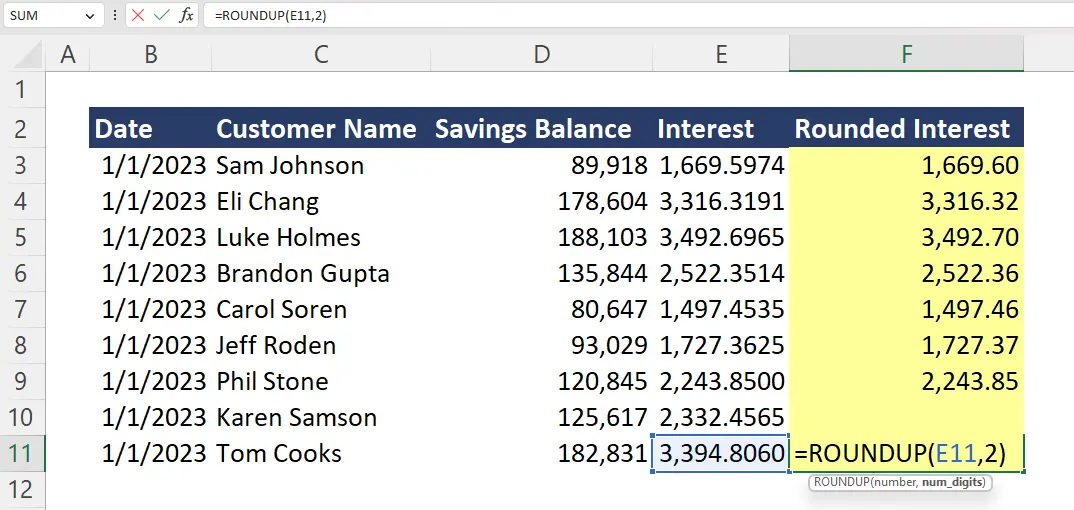
Example: Rounding Negative Numbers
In this particular example, you’ll see what happens when you apply the ROUNDUP function to negative numbers.
When applying the ROUNDUP function to a negative number, you’ll end up with a more negative result. For example, =ROUNDUP(-5.285,0) gives you -6 even though you might think technically -5 is greater than -6.

Important Rounding Considerations
- ROUNDUP is similar to the ROUND function, but it always rounds up, away from zero.
- If you input 0 for num_digits, the function will round to the nearest integer. For example, =ROUNDUP(7.18,0) will give you 8.
- If you use ROUNDUP with a negative number, the function gives you a more negative number. For example, =ROUNDUP(-3.118,0) gives you -4.
- If you input a negative number for num_digits, the function will round up to the left of the decimal point. For example, =ROUNDUP(3.85,-1) gives you 10 and =ROUNDUP(3.85,-2) gives you 100.
Other Rounding Formulas
- ROUND: Rounds a number based on specified digits. Numbers 0-4 round the nearest digit down and 5-9 round the nearest digit up.
- ROUNDDOWN: Rounds all figures down, closer to zero.
- CEILING: Rounds numbers up, away from zero, using an indicated multiple.
- FLOOR: Rounds numbers down, closer to zero, using an indicated multiple.
- INT: Trims off decimal places to keep the remaining integer.
- EVEN: Rounds up to the nearest even integer (2,4,6,8, etc.).
- ODD: Rounds up to the nearest odd integer (1,3,5,7,9, etc.).
Additional Resources
If you’re interested in learning more, consider checking out our Excel for Business & Finance Course where we help students learn to use Pivot Tables, Lookup formulas, data cleaning tools, and other helpful Excel functions. Use this course to join our students who have landed roles at Goldman Sachs, Amazon, Bloomberg, and other great companies!
Other Articles You May Find Helpful
Ready to Level Up Your Career?
Learn the practical skills used at Fortune 500 companies across the globe.




