Excel Text to Columns
Learn how to use the Excel Text to Columns tool to split text into one or more cells.
Usage
Use this tool to split text into multiple columns.
The Excel Text to Columns tool is a useful feature that allows you to separate a single column of data into multiple columns. The separation is determined by a delimiter, such as a comma or space. This is useful when you have data that is not properly formatted or when you need to extract specific information from a cell.
Why Text to Columns?
A text-to-columns tool can be incredibly useful because it can save you several hours of time by allowing you to quickly split a single cell into two or more columns.
If you were given a first name, last name, phone number, date of birth, and several other pieces of information, separating each piece of data might be beneficial. The text-to-columns tool allows you to perform this task very quickly.
Example
In this example, our boss gives us the full names of all MLB players. There are nearly one thousand major league baseball players. If our first objective was to separate the first and last names into two separate columns, it would take too much time to do this manually. This is where we can use the text-to-columns feature.
Step One: Let’s begin by selecting all the cells we want to split into several columns. Now, select the ‘data’ tab in Excel, and select Text to Columns.
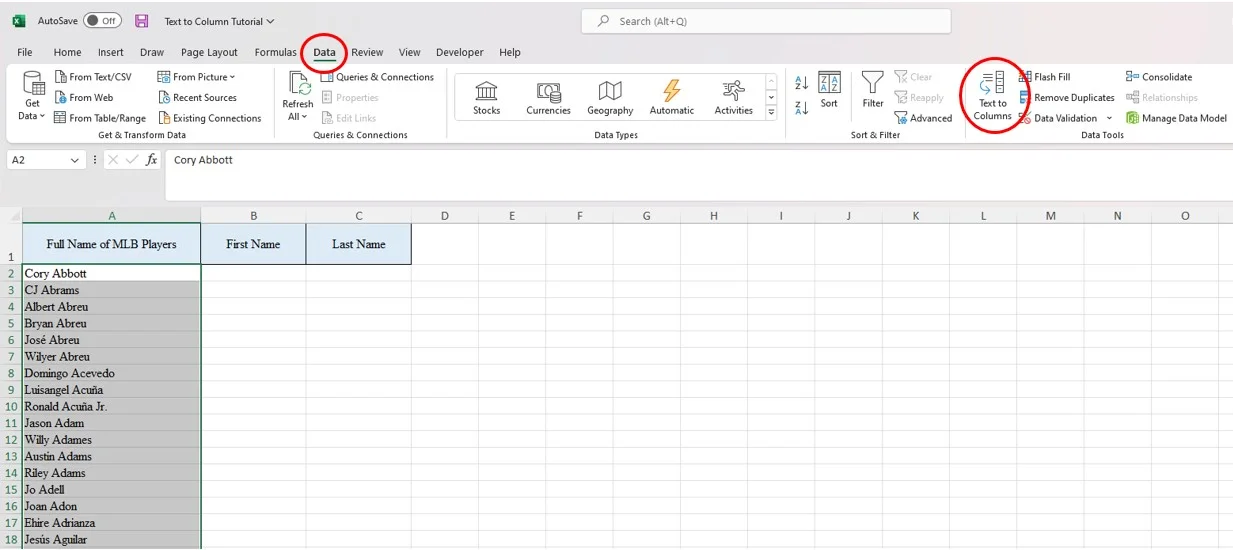
Step Two: Let’s select ‘delimited’ and then select ‘next’. By selecting delimited, you can separate text in a cell using commas, spaces, tabs, or more.

Step Three: Select ‘space’ as the delimiter. In this example, the first and last names are separated by a space, which is why I am selecting space. If we were given Major League Baseball player names separated by commas, we would then select commas as the delimiter.
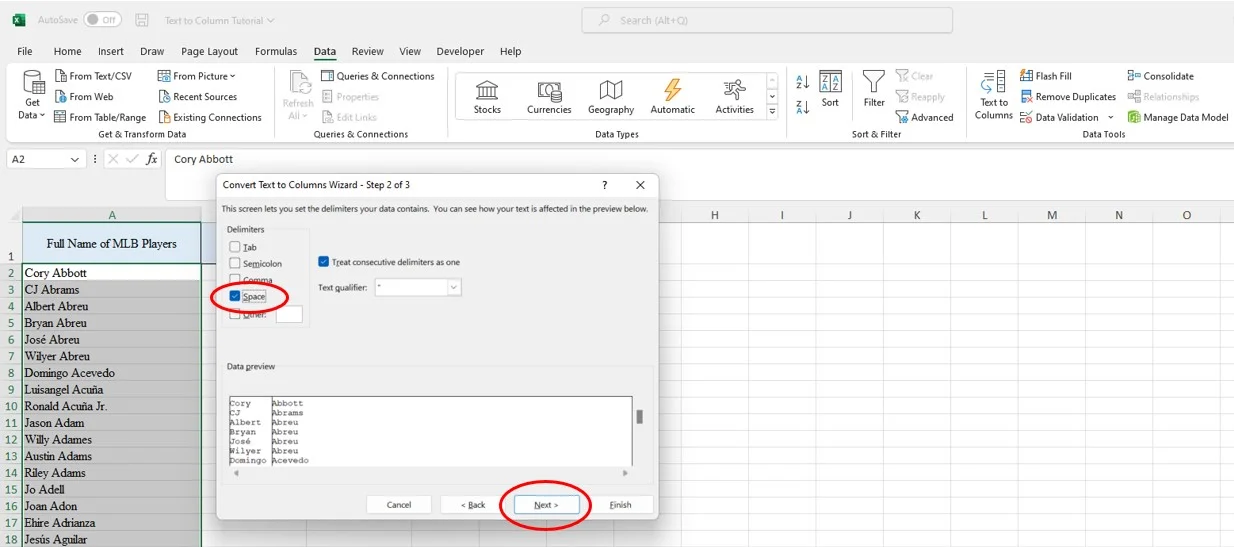
Step Four: For the most basic of text-to-column tools, select general. Next, input where you would like your top left-most cell to be located for your newly split data.
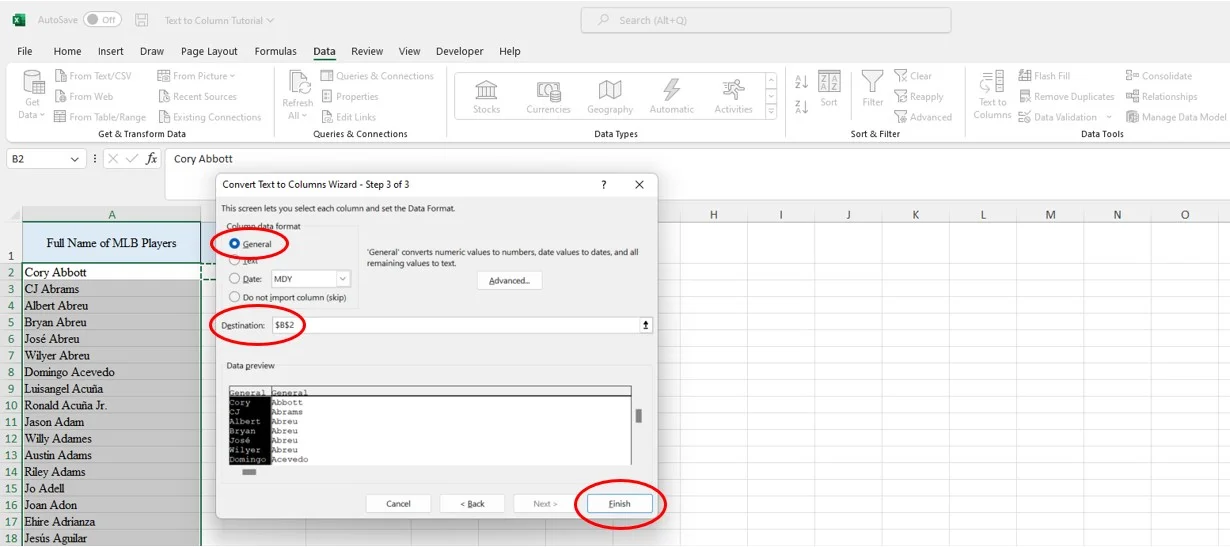
Final Result: Once you select ‘finish’, you will have successfully separated the first and last names, saving time to focus on other tasks to impress your boss. The Text to Columns tool is a powerful feature that can help you manipulate and analyze data in Excel. By using this tool, you can quickly separate data into separate columns and apply formatting or calculations to each column as needed.
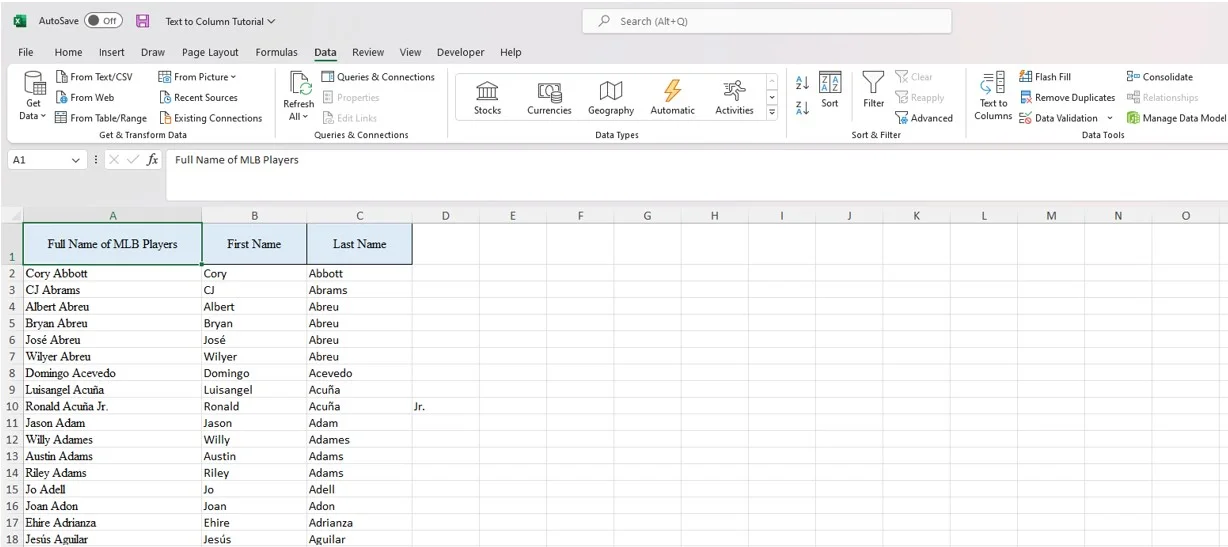
Additional Resources
Knowing the best ways to save time is essential when trying to set yourself apart in a class, internship, or full-time job. Furthering your Excel skills will enable you to be as efficient and effective as possible when trying to impress a boss or professor. Check out our Excel for Business and Finance Course and more using the get started button below.
Other Articles You May Find Helpful:
Ready to Level Up Your Career?
Learn the practical skills used at Fortune 500 companies across the globe.




