How Many Rows Can Excel Handle?
Learn all about rows and columns in Excel, from hiding to inserting and deleting them.
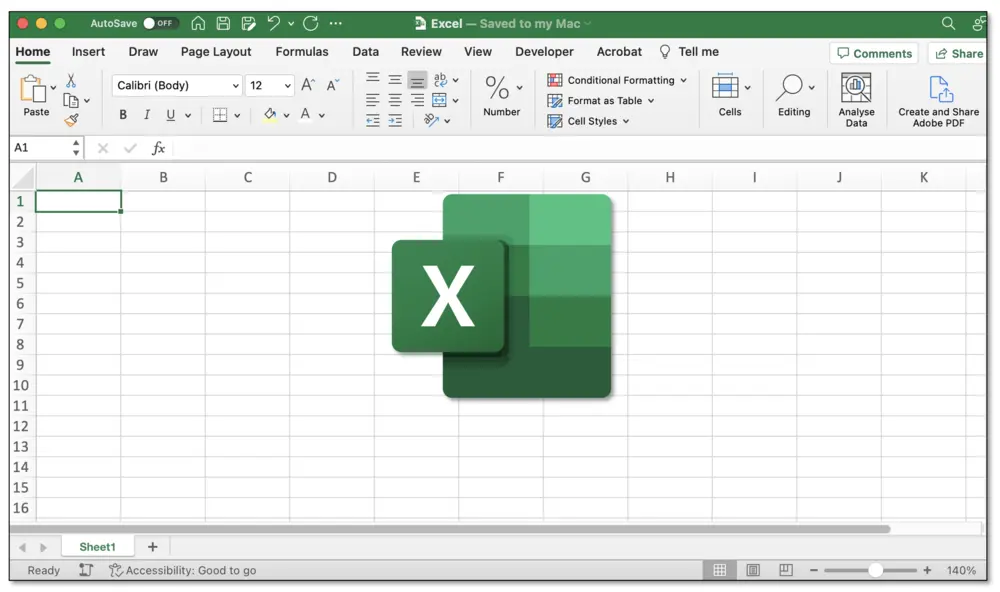
How Many Rows are on Excel?
Microsoft Excel has a row limit of 1,048,576 rows. Your current row number can be found on the row header on the left of the Excel worksheet. The row numbers are numerical values ranging from 1 to 1,048,576.
To reach the row limit on Excel, you can press the shortcut Ctrl + Down Arrow to navigate straight to the bottom of the worksheet. On the left, you can verify that the last row number is 1,048,576.
How Many Columns are in Excel?
Microsoft Excel has a column limit of 16,384 columns. Your current column number can be found on the column header at the top of the Excel worksheet. While Excel rows use numerical headers, Excel columns use alphabetical headers ranging from A to XFD.
To reach the column limit on Excel, you can press the shortcut Ctrl + Right Arrow to navigate to the last column of the worksheet. On top, you can verify that the last column header is XFD.
Select Rows or Columns in Excel
To select a specific row or column in Excel, you can click on the row or column header.
The shortcut to select a row in Excel is Shift + Space.
The shortcut to select a column in Excel is Ctrl + Space.
Insert or Delete Rows or Columns in Excel
To insert or delete a row or column in Excel, you simply need to select it and right-click, insert, or delete.
The shortcut for inserting a row or column is Ctrl + Plus Sign on a keyboard with a number pad, or Ctrl + Shift + Plug Sign on a keyboard without a number pad.
Similarly, the shortcut for deleting a row or column is Ctrl + Minus Sign on a keyboard with a number pad, or Ctrl + Shift + Minus Sign on a keyboard without a number pad.
Find the Total Row Count in a Range
To count the number of rows in a range, you can use the ROWS function. In the example below, suppose you want to find out the number of rows in the table range B3:C12.
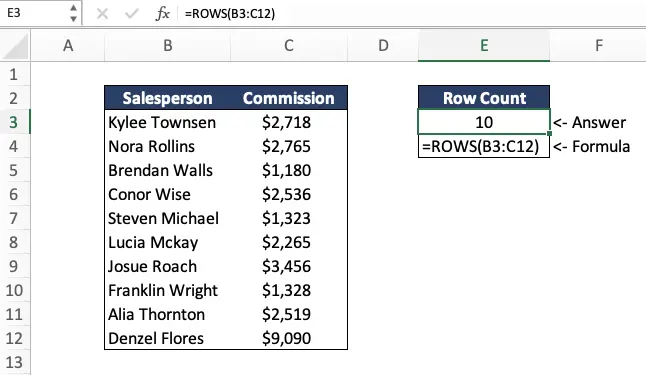
The formula would be: =ROWS(B3:C12)
The answer is 10 rows.
Find the Total Column Count in a Range
Similar to the exercise above, if we wanted to find the column count in a range we could use the COLUMNS function. Using the same example, suppose you want to find out the number of columns in the table range B3:C12.
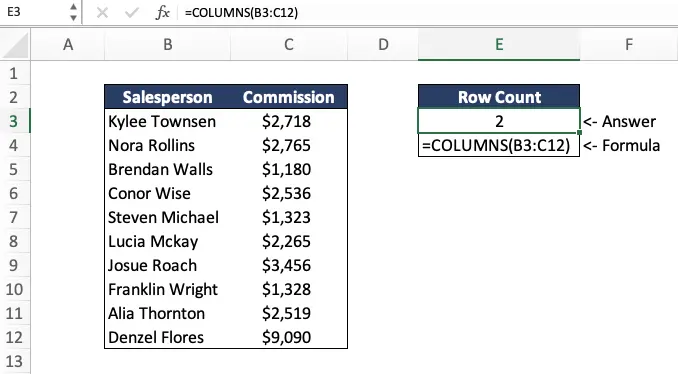
The formula would be: =COLUMNS(B3:C12)
The answer is 2 rows.
Hide Rows and Columns in Excel
When working with datasets, you may sometimes want to hide confidential information in a specific row or column. This can easily be done by selecting the row or column containing sensitive information and right-clicking, and then clicking on hide.
The shortcut for hiding a row is Ctrl + 9.
The shortcut for hiding a column is Ctrl + 0.
For a complete guide on hiding and unhiding rows and columns on Excel, see this article.
More Powerful Software than Excel
Although these are the official row and column limits of Excel, it is not uncommon to start experiencing a lag using the software when dealing with large datasets of over 10,000 rows. This is especially the case when you have several columns with functions running on the worksheet.
As such, there are more powerful alternatives for data analysis including Power BI, SQL, and Tableau. If you’re interested in learning Power BI, you can check out our Power BI for Business Analytics Course.
Additional Resources
If you found this article helpful, consider checking out our Excel for Business & Finance Course where we cover all the Excel fundamentals you’ll need to perform in any business or finance role.
Other Articles You Might Find Helpful
Ready to Level Up Your Career?
Learn the practical skills used at Fortune 500 companies across the globe.




